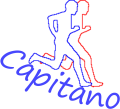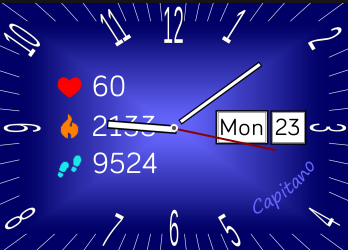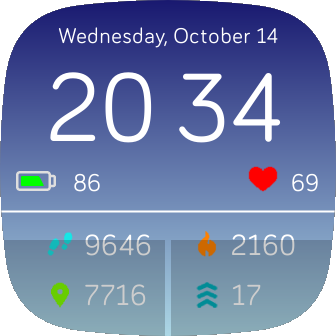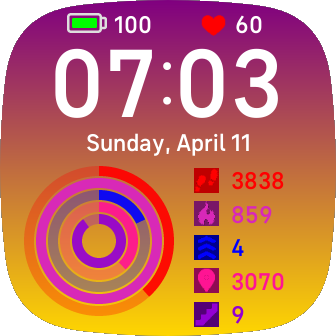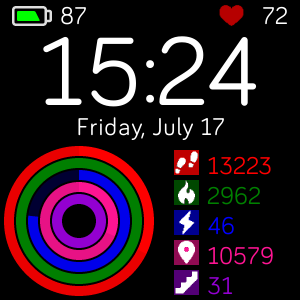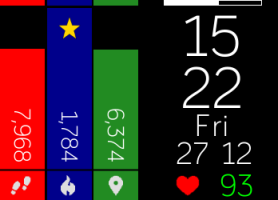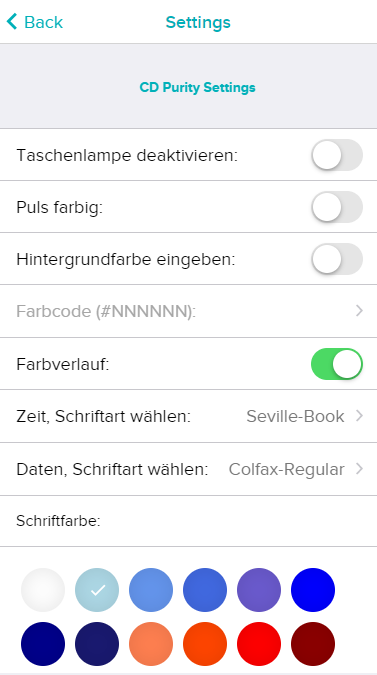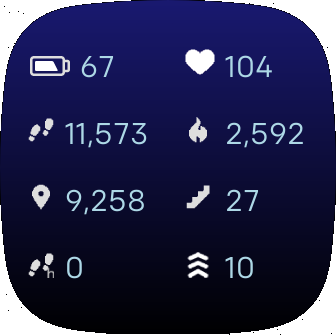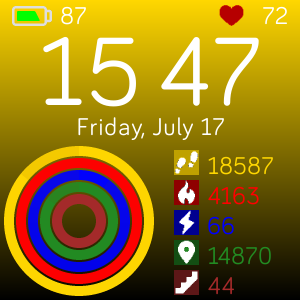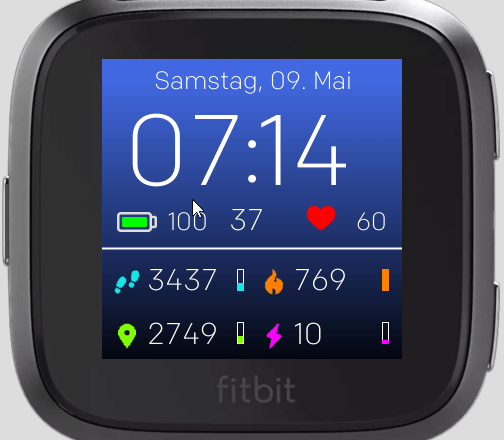My Fitbit clockfaces are generally free of charge and can be downloaded to the Fitbit watches via the Fitbit App Gallery.
All clockfaces have the option of activating integrated functionalities by tapping certain display points. Not all functions are available on all clockfaces, so please check the corresponding description or simply try it out.
Integrated flashlight
A double-tap on the top right corner activates an integrated flashlight on many of my watch faces. The flashlight is switched off by simply tapping the top right corner:

Switching the displayed data
Tapping the lower-left corner often switches the selection or layout of the activity data displayed:
Second Screen
With some clockfaces e.g. CD Classic HRC or CD Purity, another screen with additional data is displayed by tapping a corner:
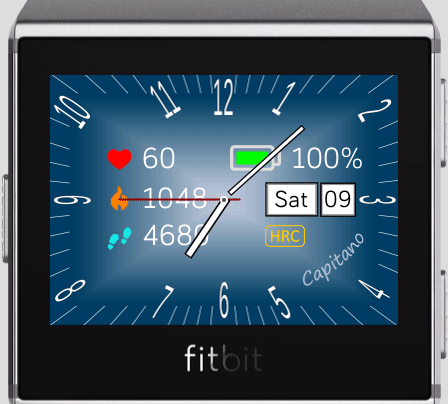
Just play around a bit and discover if and what possibilities there are on a clock face.